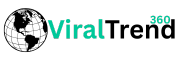I Replaced My iPhone’s Default Apps With These 7 Third-Party Alternatives
Apple bundles a lot of apps with the iPhone. These span multiple categories, enabling you to get things done on your iPhone right away without the hassle of downloading additional apps.
While these built-in apps are free and should meet the needs of most iPhone users, I have had more success replacing some apps with third-party counterparts.
1
Gmail Instead of Mail
Gmail is my primary email service provider. When I’m on my desktop, I use its web version for all my email-related activities. This makes the Gmail app for iOS a natural option for my iPhone, as it closely mirrors the experience I get on the web version with a familiar interface and pretty much the same set of features.
For instance, the Gmail app offers access to automatic inbox sorting—using filters and labels—that I’ve used all my life to keep my inbox tidy and organized. Filters allow me to tell Gmail to take specific actions based on predefined criteria automatically. Meanwhile, labels are a great way to organize emails categorically for quick and easy access.
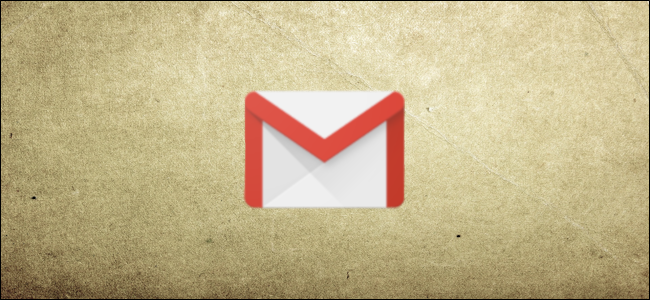
Related
How to Automatically Move Gmail Messages to a Different Tab
Inbox getting out of hand? Organize your Gmail inbox by automatically moving emails to the right tabs.
Gmail’s advanced search is another reason to ditch Apple Mail. Not only does it let me search through my inbox easily, thanks to features like search operators, labels, and other suggestions, but it also surfaces more relevant results.
Gmail also allows me to receive instant push notifications whenever I get an email, a feature that Google turned off for the default Apple Mail app. Coming from the house of Google, Gmail offers deep integration with other Google services. As someone who uses Google Calendar, Gmail ensures I can manage and stay on top of my schedule easily.
Last but not least, I also use an Android phone. As such, by replacing Mail with Gmail on my iPhone, I don’t have to bother mastering another app’s interface and features to perform various operations.
2
TickTick Instead of Apple Reminders
TickTick is one of the best to-do list apps I’ve used so far. It manages to strike the right balance between usability and functionality, offering all the necessary features I need to manage everyday tasks.
For example, TickTick has the Smart Recognition feature, which automatically detects dates and times as you type them in to speed up task entry. Then, it offers the ability to create subtasks and checklists within tasks. This is really useful, as it helps break down long or complex tasks into smaller, manageable tasks, so you can tackle them more easily.
TickTick also gives you the ability to set up recurring tasks. I use it to remind myself to generate and send invoices to my clients on the same date every month. It even makes it easier to postpone a task if I plan to take it on later directly from its notification.
Another useful TickTick feature I like a lot and use regularly is priorities, which lets you set a priority level (low, medium, or high) for your tasks based on their priority. This way, you can create an action plan for the day and identify which tasks need to be tackled first and which ones can be taken care of later in the day.
3
Google Maps Instead of Apple Maps
Apple’s navigation app has evolved over the years, but it still lags behind Google Maps. For starters, I really like Google Maps’s Street View feature, which is a great way to explore places and understand streets before actually traveling there. I use it all the time when I’ve to visit a new place.
Where I live, Apple Maps doesn’t offer real-time traffic information. On the contrary, Google Maps has this, and it proves quite useful at times. It shows you if a route to your destination is busy, so you can avoid it. Similarly, it also alerts you about accidents on your route if people have reported them. That way, you can take another route to your destination.
Google Maps also does a better job of showing business details than Apple Maps. Not only does it offer more information, but it presents it in a more structured manner, so you don’t have to look up the business online separately.
4
Simplenote Instead of Apple Notes
I use two note-taking apps: one for fleeting thoughts notes and the other for structured notes. My choice for the latter is Obsidian, but for the former, I’ve switched to Simplenote after using Apple Notes for many years.
While there are plenty of reasons why I ditched Apple Notes for Simplenote, on my iPhone, I like Simplenote for its simplicity and speed. Since my main use of the app is to jot down important things or fleeting thoughts, this lets me do it quickly without getting bogged down with a busy interface.
Support for Markdown is another feature I absolutely love in Simplenote. Thanks to it, I can structure and format notes efficiently without touching the toolbar. Similarly, there’s the version history feature. It keeps a record of all the changes made to a note since the beginning, so you can revisit them and revert to one of your previous changes if needed.
Simplenote also offers the ability to publish notes as web pages. I use this whenever I need to share notes with friends and family who aren’t Simplenote users.
5
Firefox Instead of Safari
Safari offers a clean and private browsing experience. However, I realized Firefox‘s feature set suits my needs better when I completely switched to it across all my devices a few years ago.
One of the most important reasons for the switch—aside from cross-platform compatibility, which I need since I also use an Android phone and a Windows PC—is Enhanced Tracking Protection. This feature automatically blocks a range of trackers and scripts that websites on the internet may have in place to collect information about your browsing.
The best part? Enhanced Tracking Protection is customizable, unlike in the case of Safari, so I can control the protection based on the websites I’m visiting. For example, I switch to the Strict protection level when I’m browsing news websites and forums, since there are many third-party trackers embedded across most of them.

Related
I Configured These 5 Firefox Settings for Optimal Security
Unlock Firefox’s full potential with these top-notch security settings!
Another thing that Firefox excels at is widgets. Unlike Safari, which lacks a widget for quick search, Firefox has three: One to quickly search for something online; another that offers options to search in private mode or open links copied to clipboard; and, finally, one that shows your frequently visited websites as shortcuts to jump right into them. I currently have the second widget on my Home Screen.
6
Bitwarden Instead of Apple Passwords
I’ve changed many password managers, but Bitwarden has stuck with me for the past five years. Aside from the fact that it’s open-source, free to use (with all the essential features one needs for managing passwords), and has apps for multiple platforms, there are a few additional features it packs that make it better than Apple’s offering.
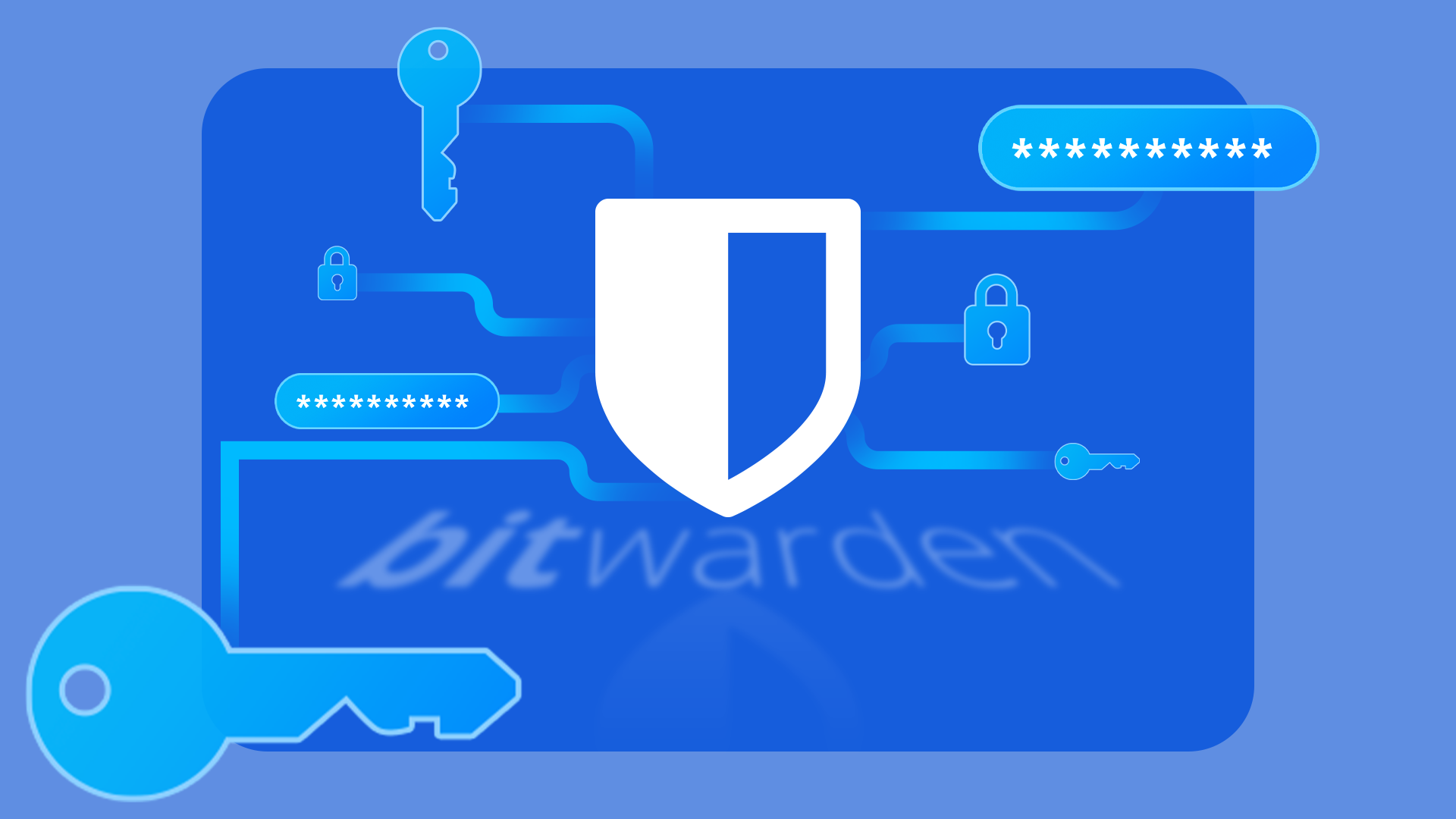
Related
Why I Use Bitwarden
The best of the bunch (for me).
For one, it offers the Secure Notes feature, which I find quite handy and use to store sensitive information like software licenses and my home server details, among other things. Then, you have the option to add custom fields to your login entries. This is, again, very convenient, and I use it to note down additional information associated with my accounts, like security questions, customer IDs for banks, and more.
Another reason for choosing Bitwarden is its highly customizable password generator. Unlike Apple’s Passwords app, which simply suggests a password, Bitwarden puts you in complete control over the generated passwords, so you can customize them as per your own or a website’s needs. The app even lets you generate passphrases.
Last but not least, Bitwarden takes a robust approach to password sharing. Unlike Apple’s Passwords app, it lets me share passwords even with non-Apple users. Plus, it lets me control how I want them to interact with my shared passwords.
7
Gboard Instead of Apple Keyboard
For many years, I used Apple’s built-in keyboard on my iPhone. However, as I switched to Android multiple times over the years and started using an Android phone alongside my iPhone, I realized how much better Gboard is and replaced the default iPhone keyboard with Gboard.
While Gboard doesn’t blend seamlessly with iOS’s esthetics—and may seem out of place to some—the functionality it offers makes me want to stick to it. To begin with, Gboard shows a period key in the default view, which offers quick access to essential punctuation marks, so I don’t need to switch to the symbol keyboard every time. Similarly, it also lets me enter numbers quickly by long-pressing the top character keys, unlike Apple’s keyboard.
Another major advantage of using Gboard is that it lets you access many Google services, such as Search, YouTube, Translate, and more, directly from the keyboard. I use the Search and YouTube options quite often when chatting with someone to look up something and share it with them quickly. This saves me the hassle of opening these apps, manually looking up things, and copying and sharing the link.
Lastly, Gboard’s iOS app is also highly customizable. This means I can change its appearance by using one of the built-in themes or create a custom one for a personalized experience. Similarly, I can also control some of the keyboard’s behavior by toggling on or off different options as per my needs.
Those are all the essential third-party alternatives to the built-in apps I use on my iPhone. Aside from these, I also install a few other third-party alternatives, namely Sheets for Numbers, Google Calendar for Calendar, Spotify for Apple Music, and Pocket Casts for Podcasts.
If you’re thinking about replacing some of the built-in apps on your iPhone, too, you can try out these apps. Or you may look for similar or better alternatives for your needs on the App Store.
That said, there are some amazing pre-installed iPhone apps that you shouldn’t overlook.